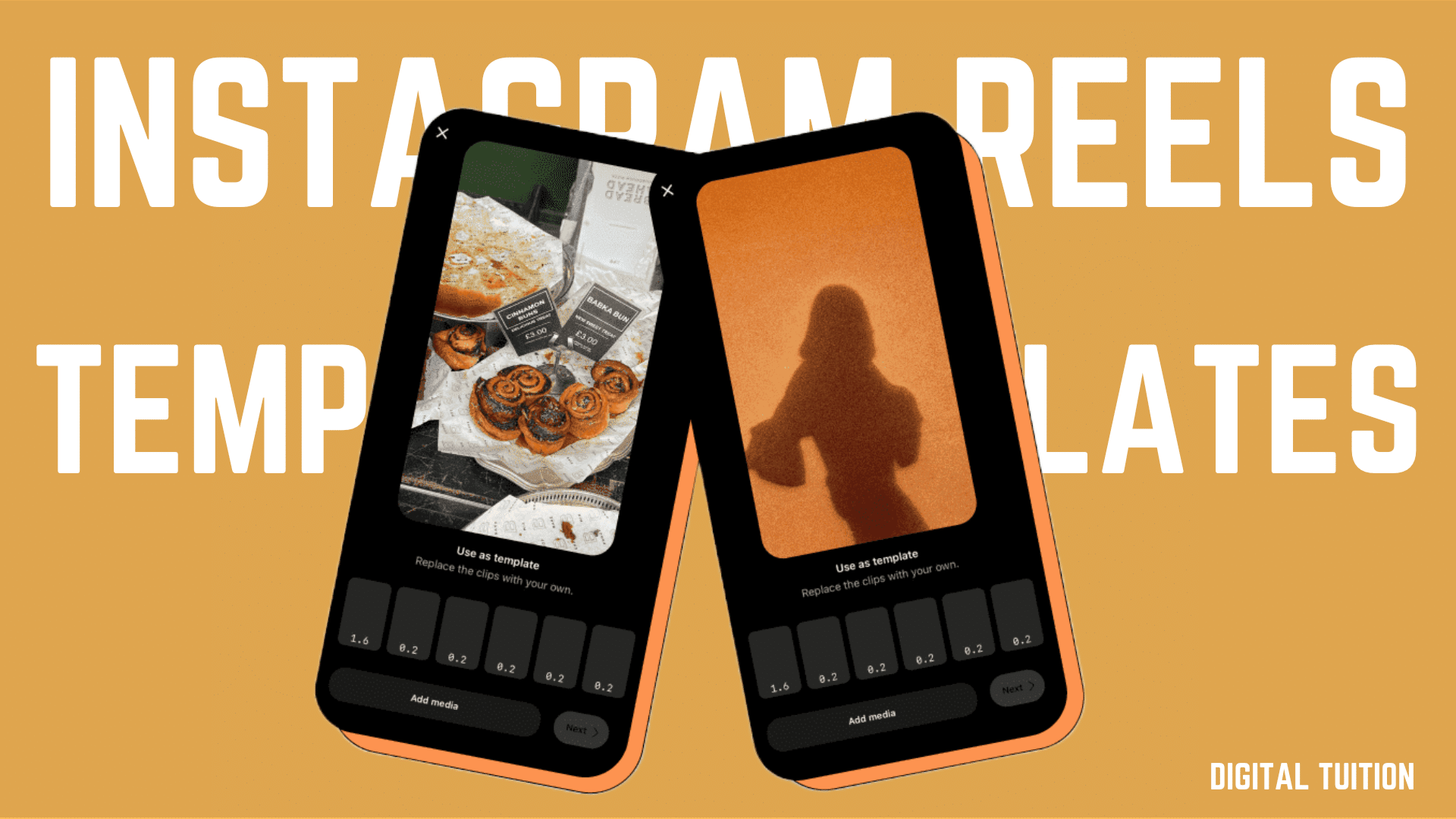What Are Instagram Reels Templates?
Instagram Reels Templates do exactly what they say on the tin: they provide time-stamped templates to guide your content creation.
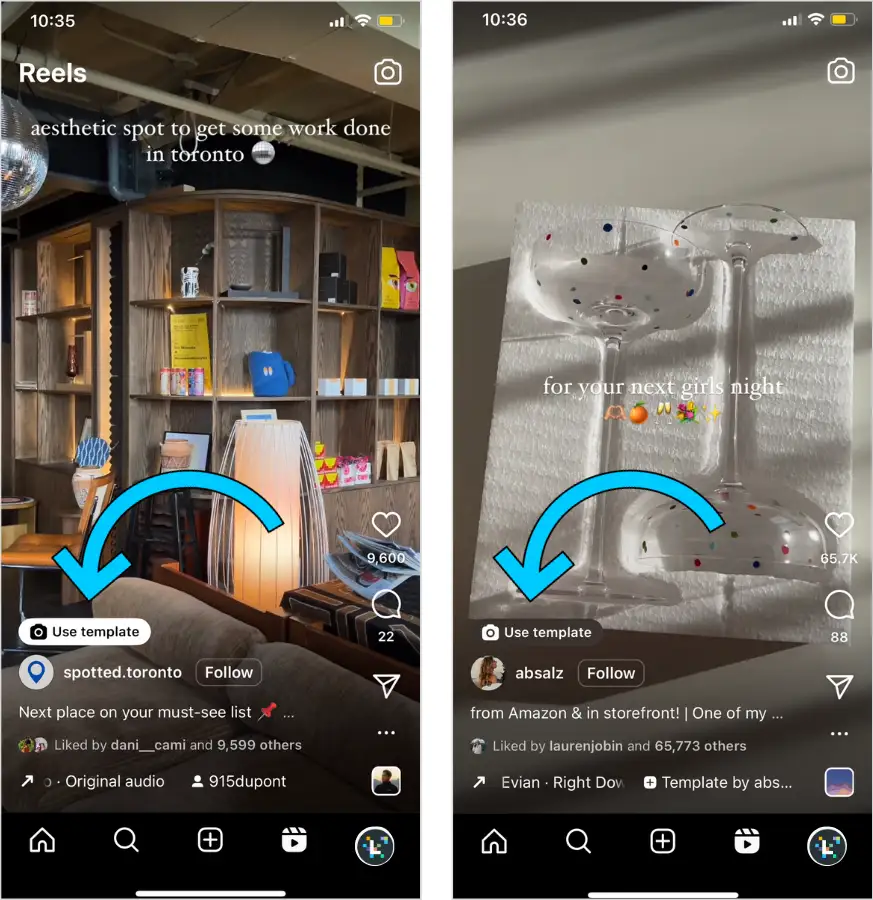
Previosly, you’d have to guess the clip lengths required to sync with a specific audio track, and manually adjust your clips.
Now, you can drop your own photos and/or videos into a template, and you’re good to go.
How to Use Instagram Reels Templates
Instagram Reels Templates are super easy to use.
Here are two ways to access the feature:
- Use Templates Within the Video Editor
- Repurpose an Existing Reel Template
#1: How to Use Reels Templates Within the Video Editor
Here’s how in three easy steps:
Step 1: Head to the Reels tab and tap the camera icon
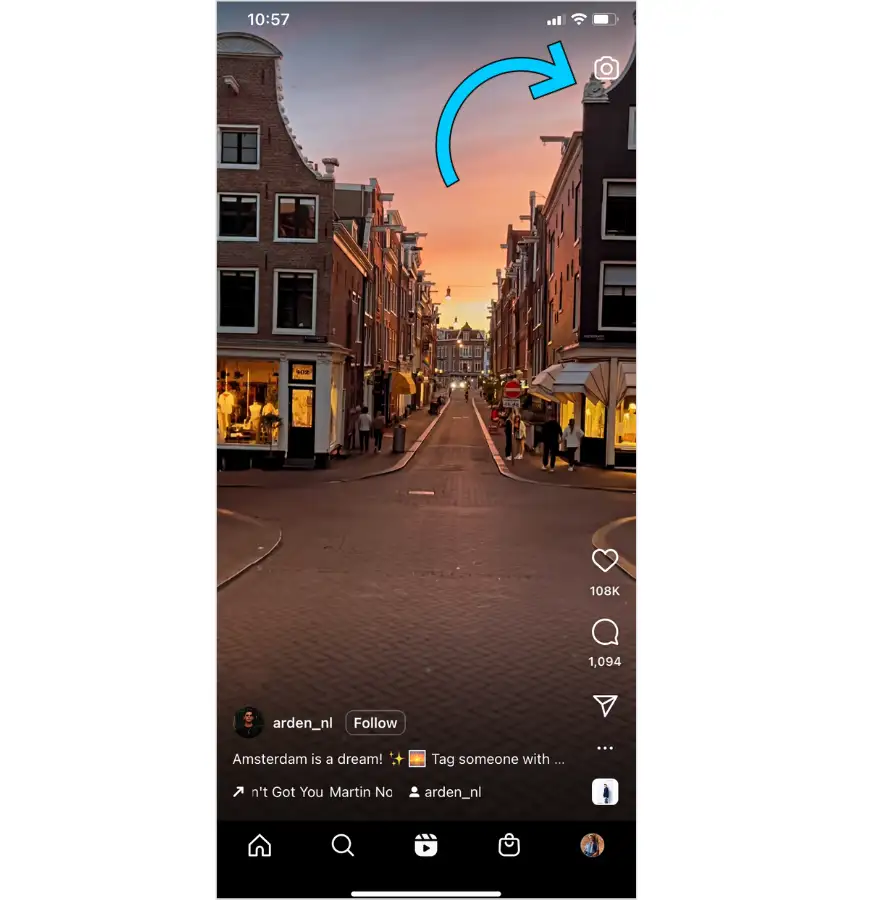
Step 2: Slide to the “Templates” tab in the video editor
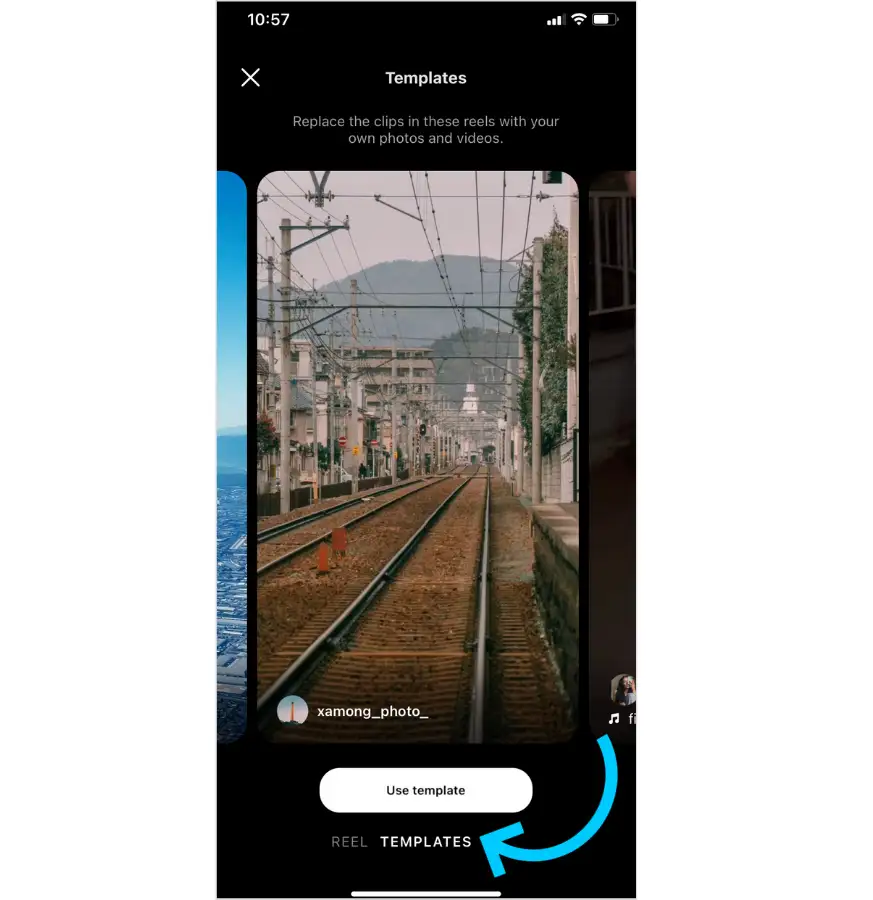
Step 3: Find a template you like, then tap “Use Template”
You’ll be prompted to add photos or videos from your camera roll.
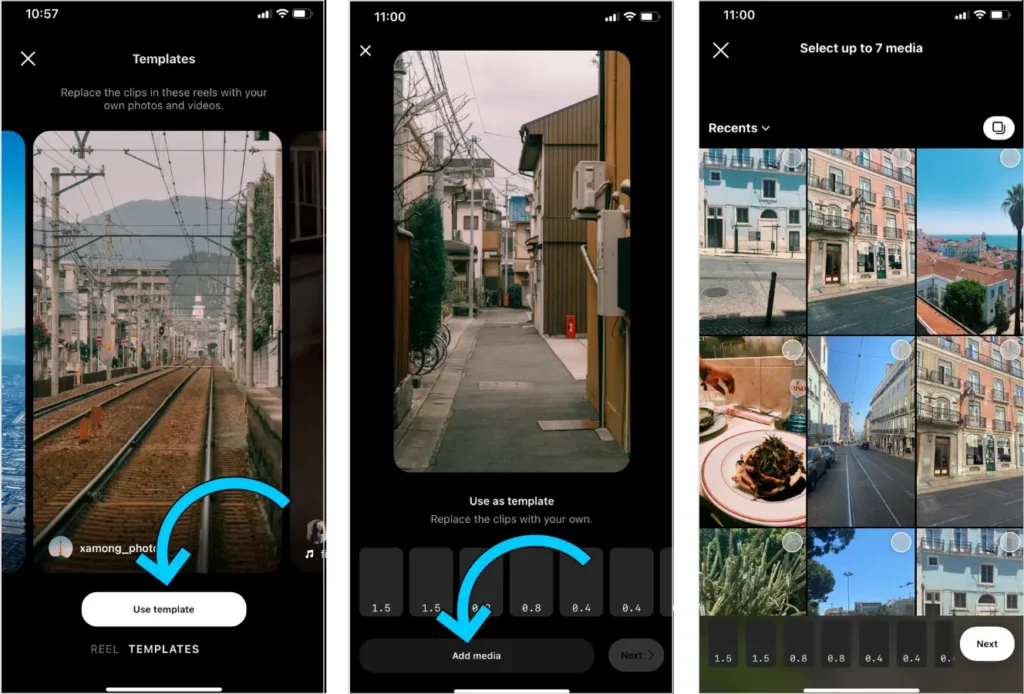
NOTE: The “Templates” tab in the Reels editor may still be rolling out to users.
#2: How to Repurpose an Existing Reel Template
To repurpose an existing Reels template, follow these basic steps:
Step 1: Scroll your Reels feed until you spot a Reel with a “Use template” sticker icon
It’ll appear above the name of the creator.
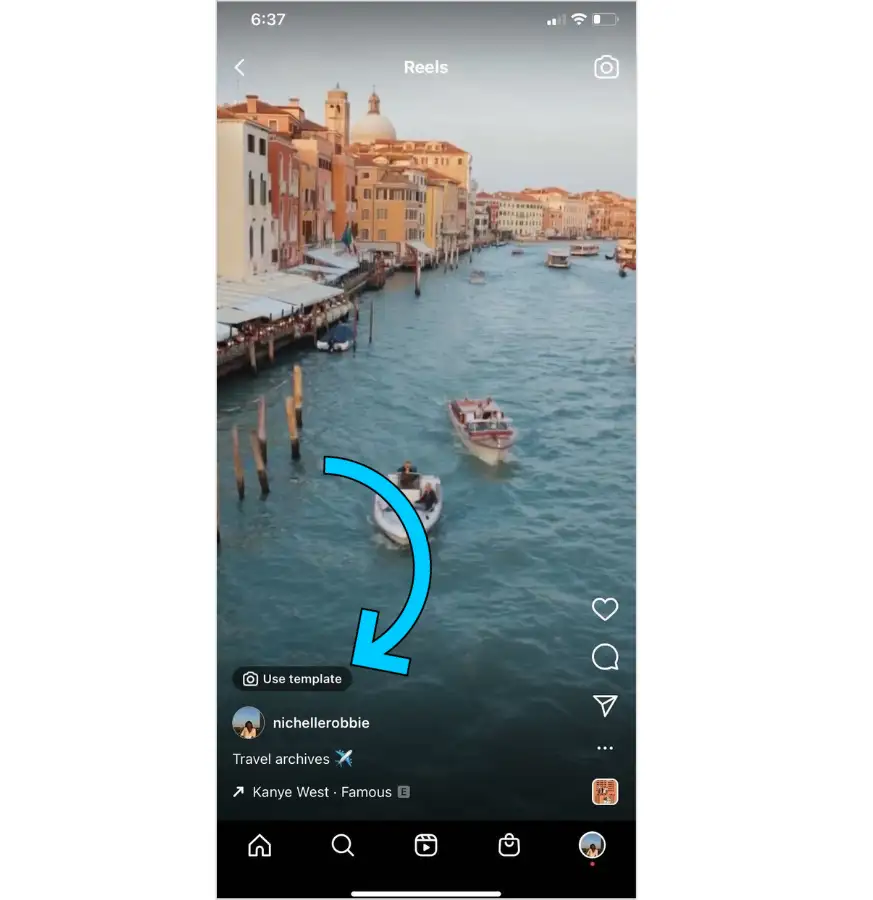
Alternatively, tap the three-dot menu icon and select “Use as template”:
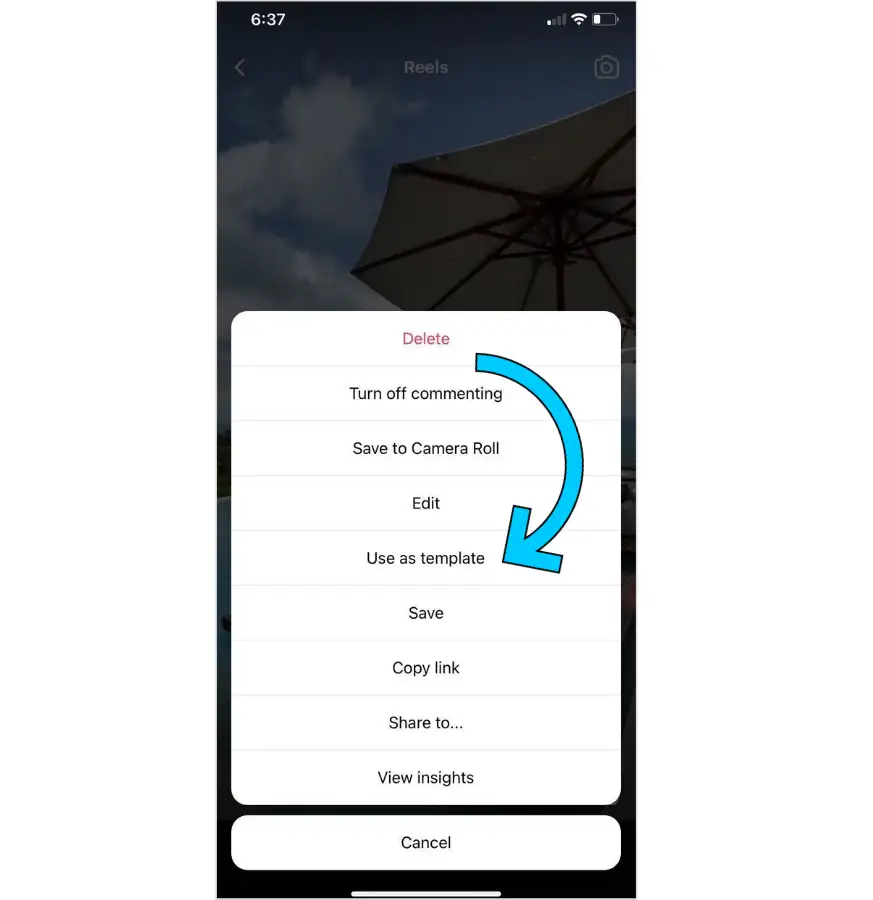
Once selected, you’ll see the time stamps for each clip in a Reel.
Step 2: Tap “Add media” to replace the clips with your own from your camera roll
Choose a variety of clips (like closeups and scenery) to give your Reel dimension.

NOTE: Reels Templates are only available for Reels with multiple clips that have been edited together within Instagram. If a video has been fully edited outside of the app, Instagram cannot identify the different time stamps for each clip.
Can I Save Reels Templates to Use Later?
Spot a template you love, but not quite ready to record your Reel?
No problem. Here’s how to save your Instagram Reels template for later, in a couple short steps:
Step 1: Once you see a template you want to use, tap the three-dot menu icon.
Step 2: Next, hit “Save” to add the Reel to your collections and by default, its template.
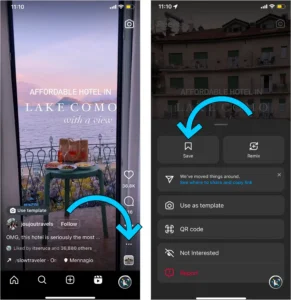
When you’re ready to use your chosen template, simply head back to your collections (located in the dropdown menu on your profile) to record your Reel.